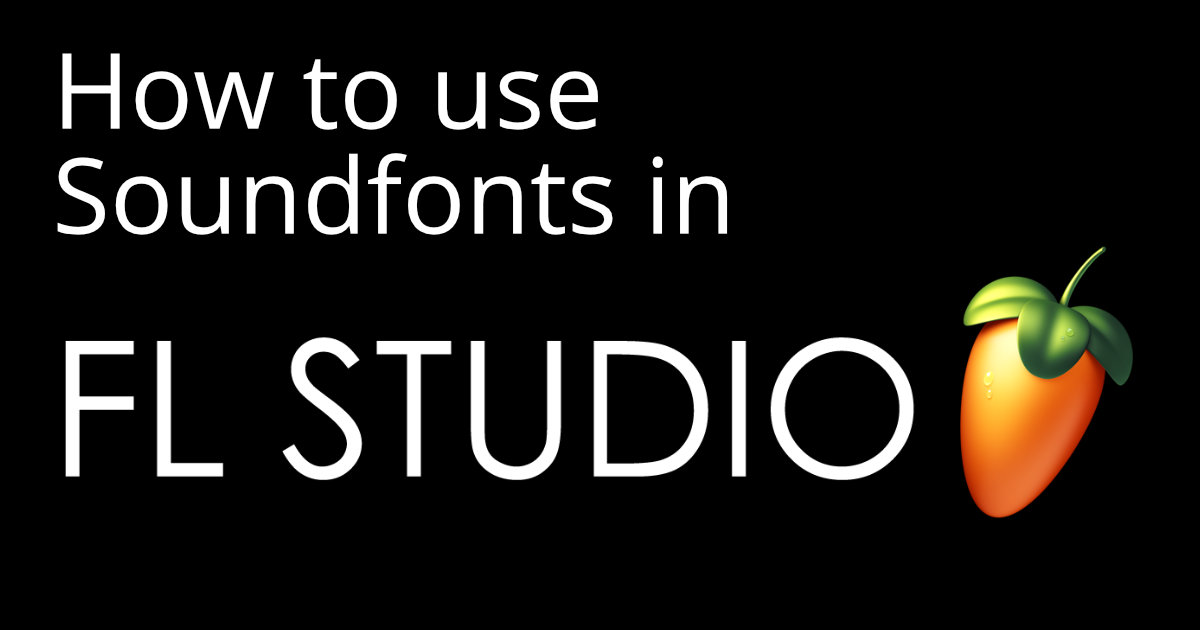Estimated reading time: 9 minutes
Unlock the magic of music creation in FL Studio as we reveal the secrets of using SoundFonts! Wondering how to use SoundFonts in FL Studio? We’ve got you covered. Get ready to create unique sounds and take your compositions to new heights! Read on to find out how.
Table of contents
Tired of using the same old sounds in your music? Want to add some new and unique elements to your compositions? SoundFonts could be the answer you’re looking for. SoundFonts are collections of sampled sounds that can be used in digital audio workstations like FL Studio to create music. In this article, we will show you how to use SoundFonts in FL Studio to take your music production to the next level.
What is the Fruity SoundFont Player in FL Studio?
When using SoundFonts in FL Studio, you may have come across the term “Fruity SoundFont Player“. What exactly is the Fruity SoundFont Player? It’s an additional plugin in FL Studio that allows you to load and play .SF2 files, also known as SoundFonts, within the DAW. SoundFonts add an extra layer of sonic quality and character to your productions. They contain sample-based audio clips with built-in effects.
To take advantage of this fantastic feature in FL Studio, all you need to do is install the Fruity SoundFont Player. Then locate your SoundFont files on your computer and drag and drop them into Fruity SoundFont Player. It’s that easy!
How to Add SoundFonts to FL Studio
Adding SoundFonts to FL Studio can be intimidating if you’re not sure what you’re doing. But don’t worry, it’s relatively easy! To get started, make sure you have downloaded the SoundFont you want to use in your project. You can find many free and paid sf2 Soundfonts online if you search around. Once you have found one, make sure it is in the correct format for FL Studio, such as SF2 or SFZ files. With our ultimate soundfont pack you can also stock up on tons of high quality soundfont sounds.
Next, open FL Studio and navigate to the Channels window by selecting View > Channel Rack. Select an empty channel (the small white box with a red line through it) and click on the white plus symbol at the bottom of the Channel Rack. This will bring up a window where you can choose which plugin you’d like to use in that channel. Select SoundFont Player from the list of options.
The new SoundFont Player plugin window with controls should appear. At this point, click ‘Load’ in the lower left corner, and then select your chosen SoundFont from wherever it is stored on your computer. It should now be ready for use in FL Studio!
There you have it – adding SoundFonts to FL Studio doesn’t have to be complicated! If you’re ever stuck trying out new sounds, try this method and you’ll be producing great music in no time.
Using SoundFonts in FL Studio 20
Using SoundFonts in FL Studio 20 is a little different, since Image Line dropped 64-bit support for the fruity SoundFont player in version 20. However, if you’re stuck on version 20 and want to use the fruity SoundFont player, there’s still a way. The 32-bit version of FL Studio 20 can still run the fruity SoundFont player, so that’s your only option in this case. Alternatively, upgrading to the latest version of FL Studio should fix any problems you’re having with SoundFonts in version 20.
How to Use the SoundFont Player in 64-Bit FL Studio
If you’re using the latest version of FL Studio, you’re in luck! All you need to do is open the SoundFont player as explained above. However, if you’re using FL Studio version 20, it’s a bit more complicated. Version 20 only supports the SoundFont Player within the 32-bit version. Your options are to use the 32-bit version of FL Studio or open the 32-bit version of FL Studio as a plug-in from within the 64-bit version.
How to Use SF2 Files in FL Studio
Another way to use SoundFonts in FL Studio is to use the Direct Wave instrument. If you don’t like the previous solutions, or if some soundfonts don’t work with Direct Wave, you can still use SF2 files in FL Studio. Thanks to an instrument called Fruity Soundfont Player, loading .SF2 files is quite easy.
To open SF2 files in FL Studio, follow these steps:
- From the Channel Rack, open the Channel Rack view by selecting “View” > “Channel Rack” from the top toolbar.
- Look for the white plus sign at the bottom of the Channel Rack and click it. This will open a menu where you can select an instrument for the new channel.
- In the Misc sub-menu, click on “Soundfont Player” and wait for the instrument interface to load.
- Once the instrument window appears, click on the folder icon at the top of the window to browse and locate the .SF2 file you wish to open.
- After selecting the desired SF2 file, it will be loaded into the SoundFont Player and you can begin using it in your project.
If the SF2 file is located in the default SoundFont folder and is visible in the FL Studio Browser, you can also right-click on the SoundFont and select “Load to new channel” from the context menu.
Expanding Your Sound Palette: Harnessing the Power of SF2 Files in FL Studio
Using SF2 files in FL Studio is a great way to expand your sound palette and add unique textures to your music. Whether you’re experimenting with different instruments or looking for specific sounds, SoundFonts offer a wide range of possibilities.
It’s important to note that while SoundFonts can enhance your music production in FL Studio, not all SoundFonts are created equal. It’s worth exploring different SoundFonts to find the one that suits your style and preferences. You can also explore SoundFont libraries and websites dedicated to providing high-quality SoundFonts for FL Studio.
| Step | Action |
|---|---|
| 1. Install Plugin | Install Fruity SoundFont Player or Direct Wave plugin |
| 2. Load SoundFont | Drag and drop SoundFont or browse for the file |
| 3. Explore and Play | Explore loaded SoundFonts and play them in FL Studio |
| 4. Enhance Production | Utilize SoundFonts to add unique sounds to projects |
| 5. Experiment and Enjoy | Experiment with different SoundFonts for creativity |
In this post, we discussed importing soundfonts into FL Studio. We also have a general article on how to import soundfonts. Furthermore, in another post we introduce different Soundfont VST players and in another post we go into the question What is a Soundfont? Would you like to create your own soundfonts or edit existing ones? Then our guide “How to Make a Soundfont” will help you.
Conclusion
In conclusion, using SoundFonts in FL Studio can greatly enhance your music production by introducing new sounds and textures. Whether you use the Fruity SoundFont Player or the Direct Wave instrument, integrating SoundFonts into your projects is a simple process. By following the step-by-step instructions in this article, you’ll be able to unlock the full potential of SoundFonts and take your music to the next level in FL Studio. So go ahead, experiment with different SoundFonts and let your creativity soar!
Related Posts
- How to Export Stems in FL Studio? A Step-by-Step Guide
- How to Add Plugins to FL Studio: A Complete Guide for Music Producers
FAQ
Yes, you can import SoundFonts into FL Studio. Using plugins like the Fruity SoundFont Player or Direct Wave, you can load and use SoundFonts in your music projects.
The SoundFont Player is available in several versions of FL Studio, including FL Studio 20. However, FL Studio 20 dropped 64-bit support for the Fruity SoundFont player, so you must use the 32-bit version or upgrade to the latest version.
To use SoundFonts in FL Studio, you will need to install the Fruity SoundFont Player or Direct Wave plugin. Once installed, you can load your SoundFont files into the appropriate plugin, either by dragging and dropping or using the file browser interface.
SF2 files are SoundFont files that contain collections of sampled sounds. In FL Studio, you can use SF2 files to add new instruments, textures and sonic elements to your compositions. They offer a wide range of sounds and effects that can enhance your music production.
Yes, FL Studio can work with SF2 files. The Fruity SoundFont Player and Direct Wave instrument in FL Studio allow you to load and use SF2 files within the software, expanding your sound creation and manipulation capabilities.